If you’re using Steinberg Cubase and want to load powerful VST instruments like Kontakt or Audiomodern’s Soundbox, this quick guide will walk you through the process. Whether you’re crafting ambient soundscapes or cinematic layers, Cubase makes it easy to get started with third-party virtual instruments.
Step 1: Install the VST Instrument
Make sure your instrument is properly installed on your system:
- Kontakt can be installed via Native Access from Native Instruments.
- Soundbox can be downloaded directly from the Audiomodern website.
These plug-ins typically install into standard VST folders automatically. If you choose a custom location, make note of where it’s saved.
Default VST Locations:
Windows
- VST2: C:\Program Files\VSTPlugins
- VST3: C:\Program Files\Common Files\VST3
macOS
- VST2: /Library/Audio/Plug-Ins/VST
- VST3: /Library/Audio/Plug-Ins/VST3
Step 2: Make Sure Cubase Can See the Plugin
- Open Cubase.
- Go to Studio > VST Plug-in Manager.
- Click the gear icon (Plug-in Manager Settings) in the bottom left corner.
- Click the + button to add a new path if your instrument is installed in a custom location.
- Click Rescan to make Cubase detect your new VST instrument.
Step 3: Load the VST Instrument
- Go to Project > Add Track > Instrument.
- In the pop-up window, choose your instrument from the list. You should see:
- Native Instruments > Kontakt
- Audiomodern > Soundbox - Click Add Track.
- The instrument interface will appear. From here:
- In Kontakt, load your .nki instrument file.
- In Soundbox, click Import Pack and import your .soundbox file.
Step 4: Start Composing
Once loaded, you can trigger the instrument via your MIDI controller or by drawing MIDI notes into the track. Both Kontakt and Soundbox instruments will respond just like any other VST instrument in Cubase.
Troubleshooting Tips
- If the instrument isn’t showing up, make sure the plugin was installed to a location Cubase scans.
- Restart Cubase and re-scan your plugins in VST Plug-in Manager.
- Ensure you’re using VST2 or VST3 formats, as Cubase does not support AU plugins.
Loading VST instruments like Kontakt and Soundbox into Cubase is a straightforward process that opens up endless creative potential. Whether you’re scoring film, designing ambient textures, or composing for meditation and healing, these tools integrate beautifully into your Cubase workflow.


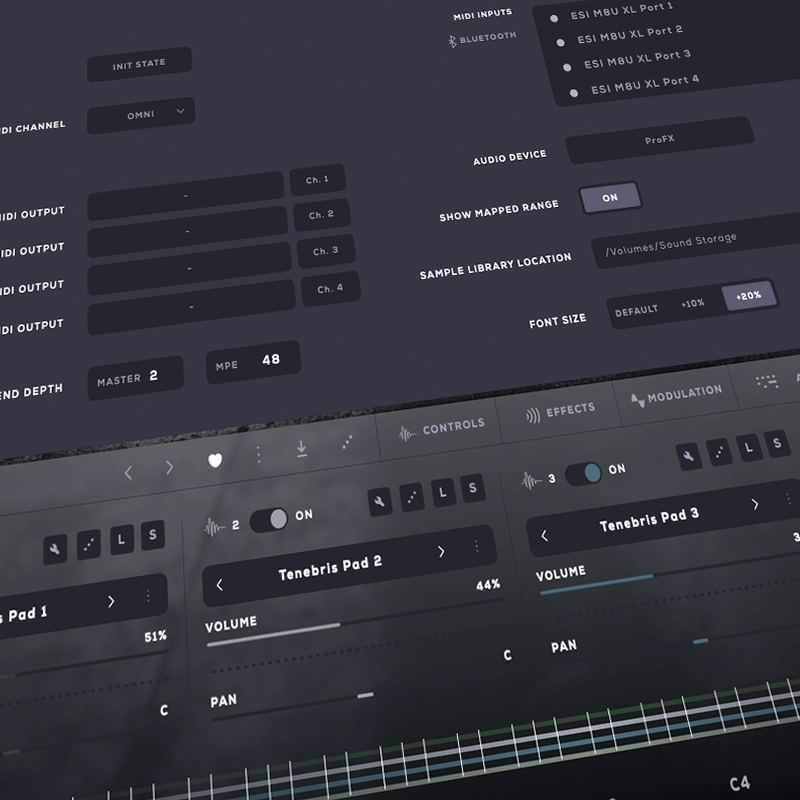
Leave a comment
All comments are moderated before being published.
Ovo je web-mjesto zaštićeno sustavom hCaptcha, čija pravila zaštite privatnosti i uvjeti pružanja usluge vrijede.