Pro Tools uses the AAX plugin format, which is slightly different from Logic Pro’s AU or Ableton’s VST3 support. But don’t worry - loading virtual instruments like Kontakt and Soundbox in Pro Tools is easy once you know how.
1. Make Sure Your Plugin Is AAX-Compatible
First, check that your instrument plugin (e.g., Kontakt or Soundbox) is available in the AAX format. Most major developers, including Native Instruments and Soundbox-compatible tools, offer AAX versions.
- Install the AAX version during setup.
- Restart Pro Tools after installation.
2. Create a New Instrument Track
Open your Pro Tools session.
- Go to Track > New.
- Choose Stereo > Instrument Track, then click Create.
This track type allows both MIDI input and audio output for virtual instruments.
3. Load the Instrument Plugin
- In the Mix window (or Edit window), locate your new track.
- Click on the first Insert slot (near the top of the channel strip).
- Navigate to Multichannel Plug-in > Instrument, and select your plugin:
- For Kontakt, choose Kontakt (AAX).
- For Soundbox, choose it from the list if available (usually under the name of the developer).
The plugin interface will now open, ready for you to load instruments or presets.
4. Load Your Instrument
- In Kontakt, use the browser to load your .nki instrument preset.
- In Soundbox, select your installed instrument from the plugin’s menu.
5. Play and Create
- Add a MIDI clip or play in real-time using a MIDI controller.
- Use Pro Tools’ automation and effects to further shape your sound.

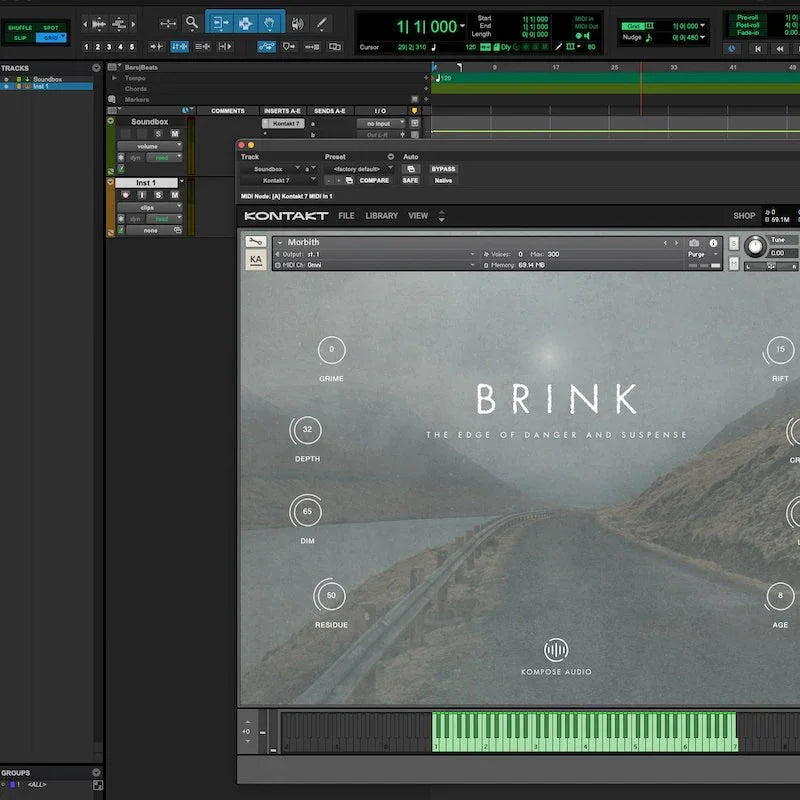


Laat een reactie achter
Alle reacties worden gemodereerd voordat ze worden gepubliceerd.
Deze site wordt beschermd door hCaptcha en het privacybeleid en de servicevoorwaarden van hCaptcha zijn van toepassing.