If you’ve just downloaded one of our instruments for Audiomodern’s Soundbox player or Kontakt, and you’re using PreSonus Studio One, here’s a quick guide to help you get everything set up and ready to play.
Step 1: Install the Player
Make sure you’ve installed the necessary player for the instrument:
- Soundbox – Download and install from Audiomodern’s website.
- Kontakt (Full or Player version) – Download and install from Native Instruments.
Once installed, open the standalone version of each app at least once to ensure they’re properly activated and scanned by your system.
Step 2: Locate the Plugin in Studio One
Studio One supports both VST and AU formats. These plugins are usually installed to the default plugin folders:
macOS
- AU: ~/Library/Audio/Plug-Ins/Components
- VST: ~/Library/Audio/Plug-Ins/VST
Windows
- VST2: C:\Program Files\VSTPlugins
- VST3: C:\Program Files\Common Files\VST3
Step 3: Scan Plugins in Studio One
- Open Studio One.
- Go to Studio One > Options (Windows) or Preferences (Mac)
- Select the Locations tab, then go to VST Plug-Ins.
- Make sure the plugin folder paths listed above are included. If not, click Add and navigate to the correct folder.
- Hit Scan or Reset Blacklist to ensure Studio One detects both Soundbox and Kontakt.
Step 4: Load the Instrument in a Project
- Open or create a new project in Studio One.
- Open the Browser on the right side of the interface and click on the Instruments tab.
- Look for Audiomodern > Soundbox and/or Native Instruments > Kontakt (or use the search bar).
- Drag either plugin onto an empty track in your project.
Step 5: Load Your Instrument
- In Soundbox: Click Import Instrument, then select your .soundbox file to load it into the player.
- In Kontakt: Use the file browser to load your .nki instrument, or load it from your Libraries tab if it’s a licensed library.


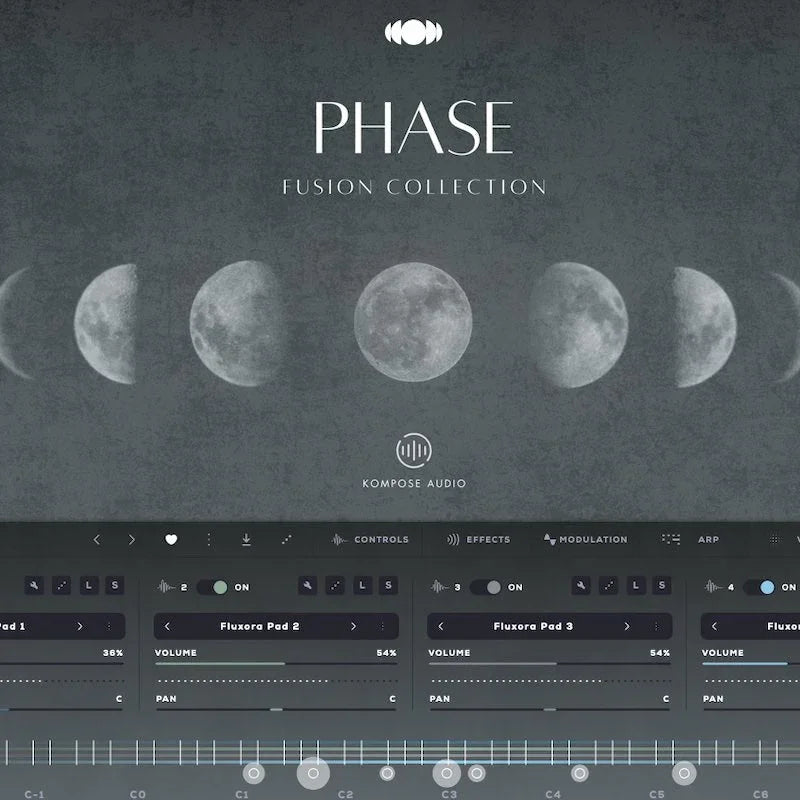

Оставить комментарий
Все комментарии перед публикацией проверяются.
Этот веб-сайт защищается hCaptcha. Применяются Политика конфиденциальности и Условия использования hCaptcha.